Set up your email account using the built-in iOS mail app.
- Tap Settings > Mail, Contacts, Calendars > Accounts > Add account > Email.
- In the Add Account page, tap Exchange.
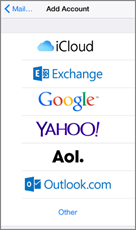
- Enter your full email address. It will automatically fill in your email address in Description. Tap Next.
- You will see a prompt on you screen asking if you want to sign in to your "email.kpu.ca" Exchange account using Microsoft? Tap Sign In.
- Enter your password and tap Sign in.
- By default, Mail, Contacts, and Calendar information are synchronized. Tap Save.
- If you're prompted to create a passcode, tap Continue and type a numeric passcode. If you're prompted and don't set up a passcode, you can't view this account on your device. You can also set up a passcode later in your settings.