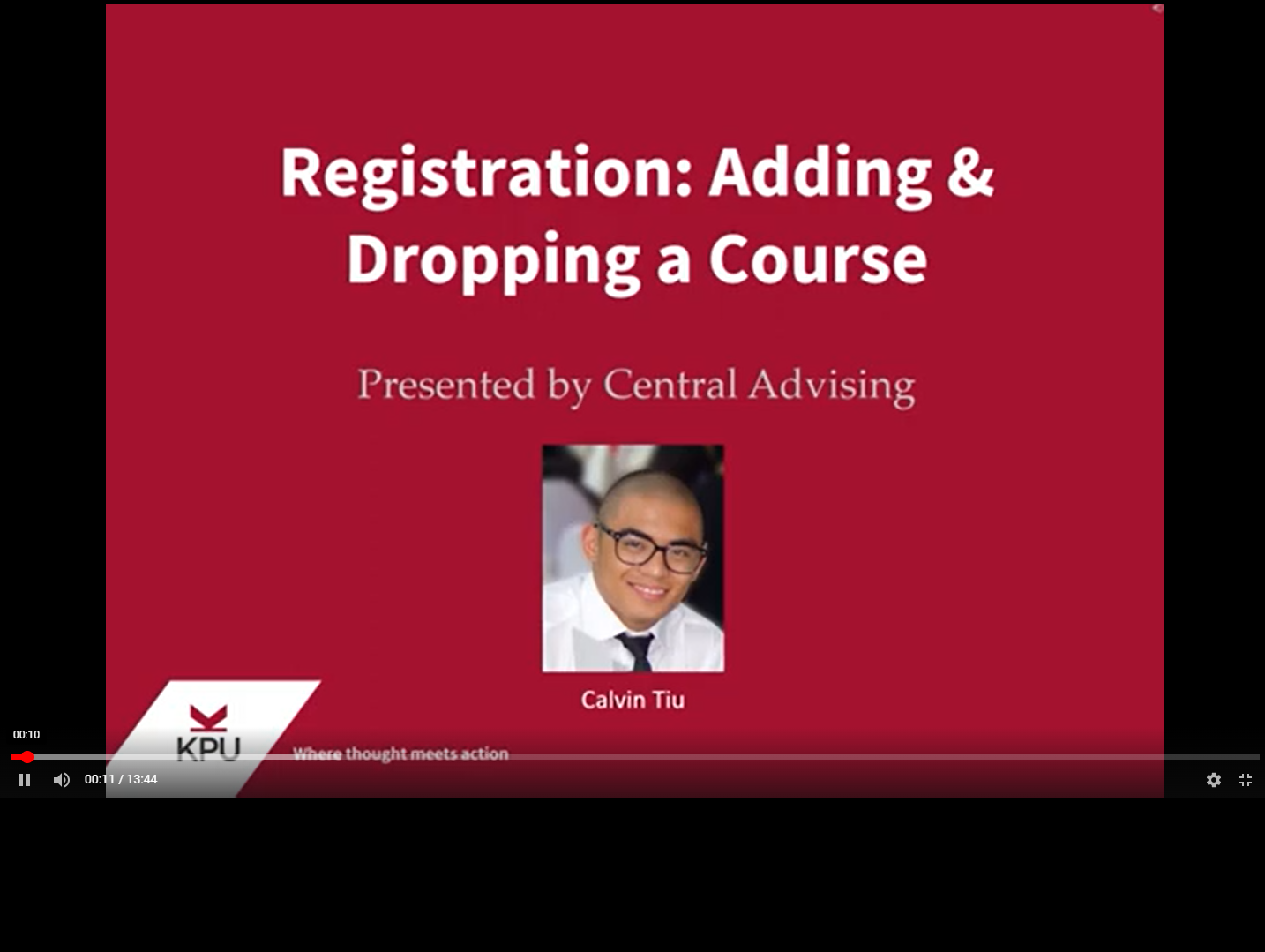1) Once your registration date & time has arrived, you can register for your desired courses by going to ONE.KPU.CA and selecting the "Register for Classes" tab.
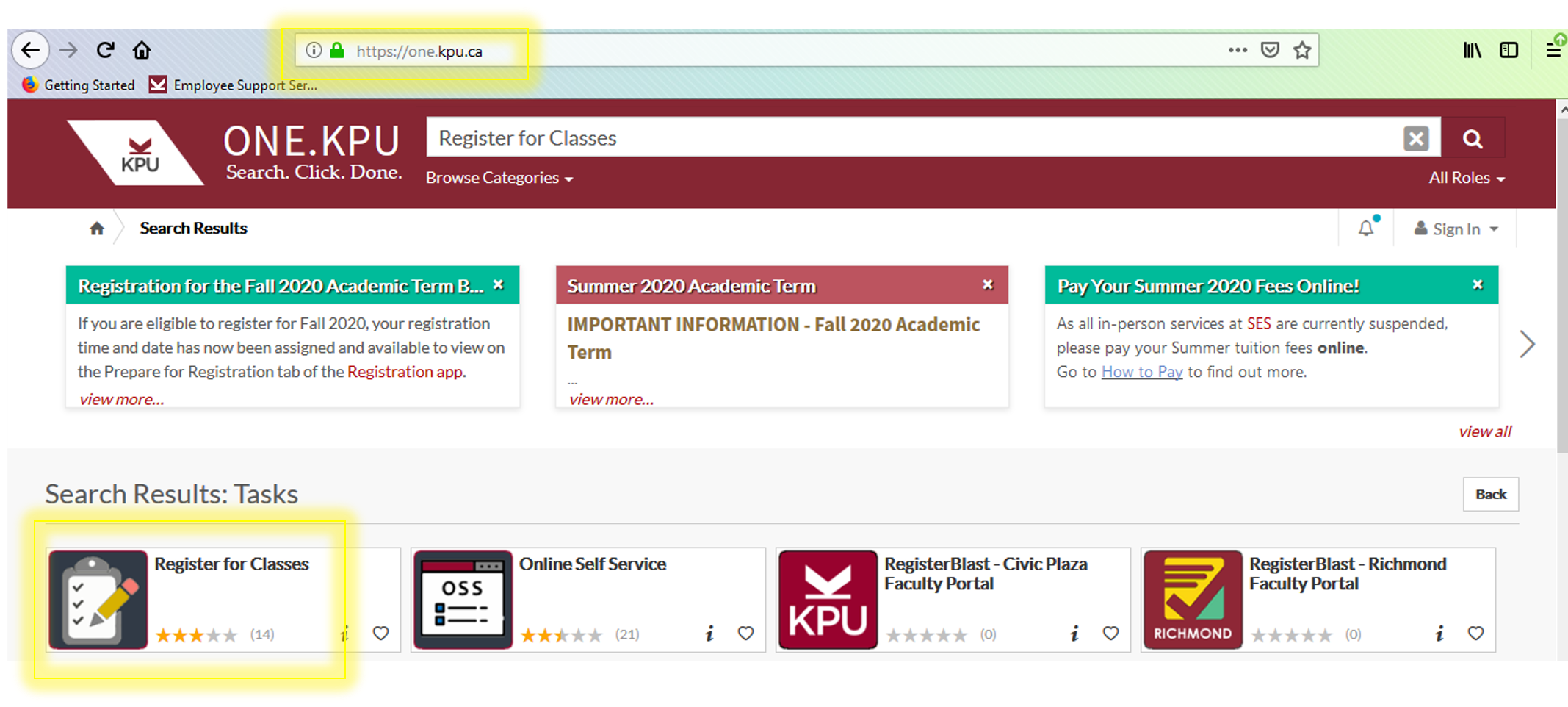
2) Go to the "Register for Classes" tab. Log in with you nine digits student number and current password. Choose the semester you are registering for i.e. "Fall 2020".
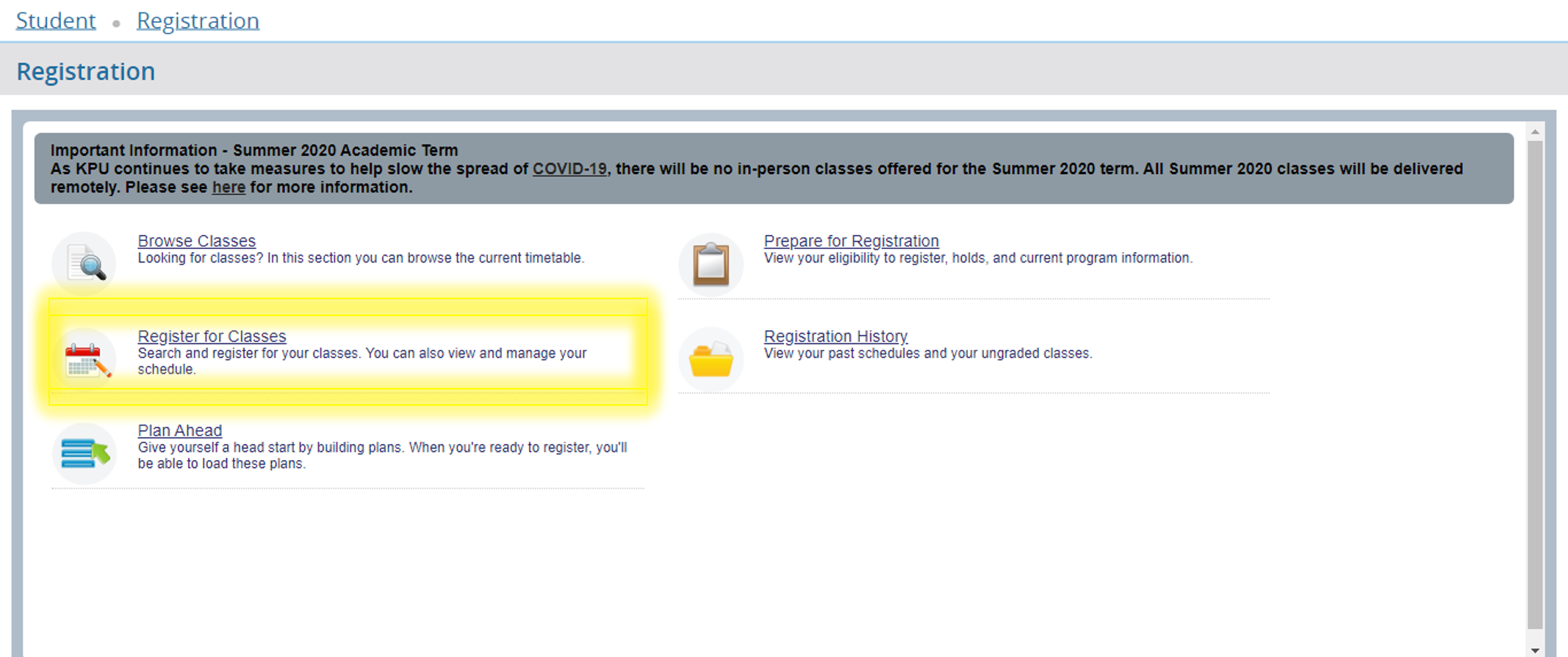
3. Here you will be able to search for courses you are wanting to register for. You can search by Subject or Course Registration Number. You can also access any stored plans.
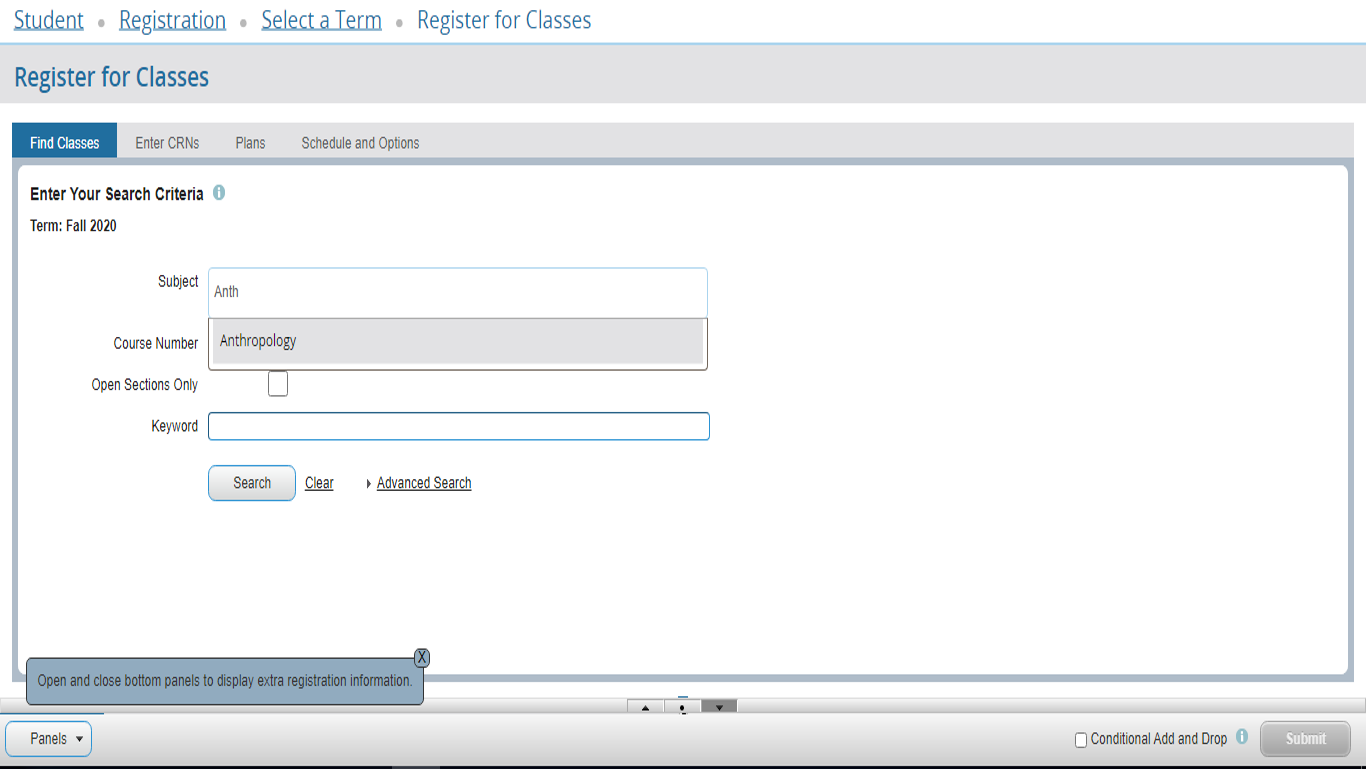
4. Here is a list of all the ANTH courses. Click on a specific section to view course information, class details, prerequisites and co-requisites & other important details.
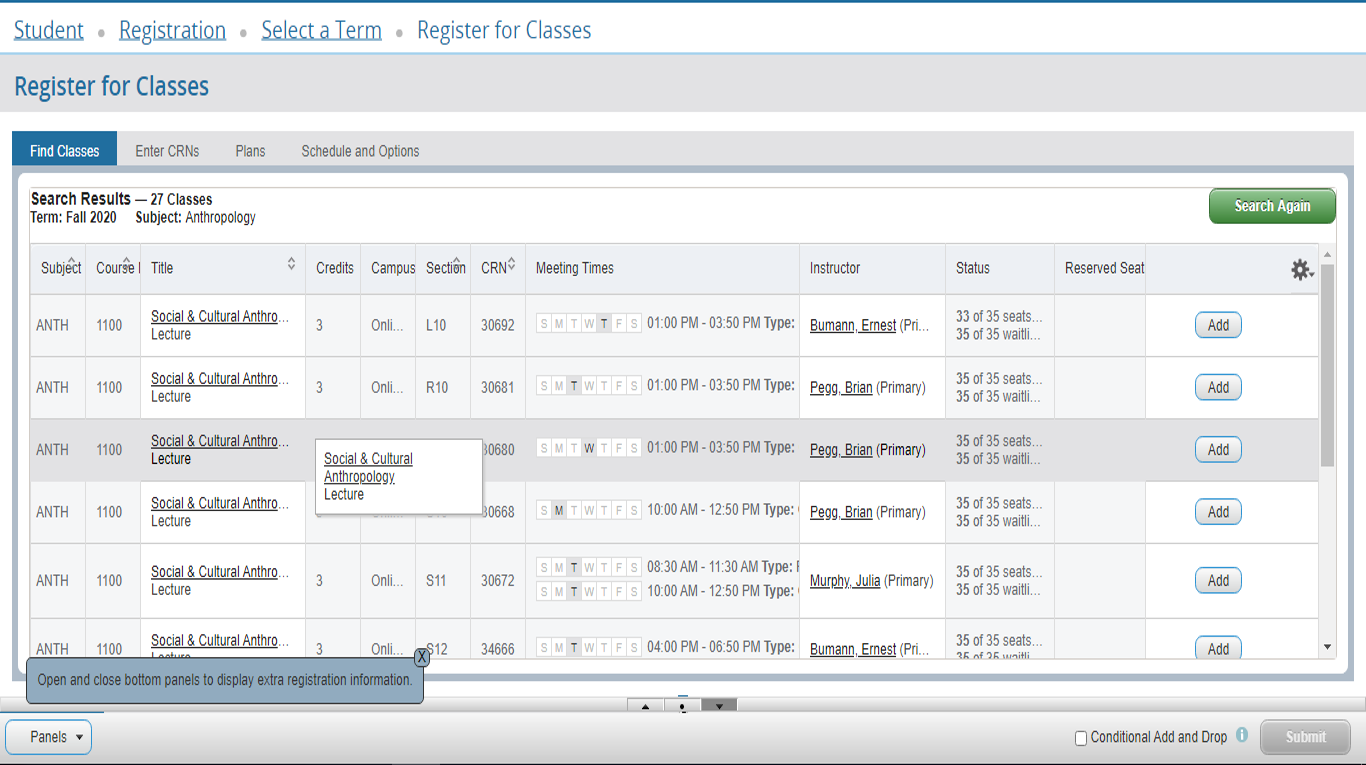
View course information including prerequisites and co-requisites. Prerequisites must be completed prior to registering in a course. Co-requisites can be done at the same time.
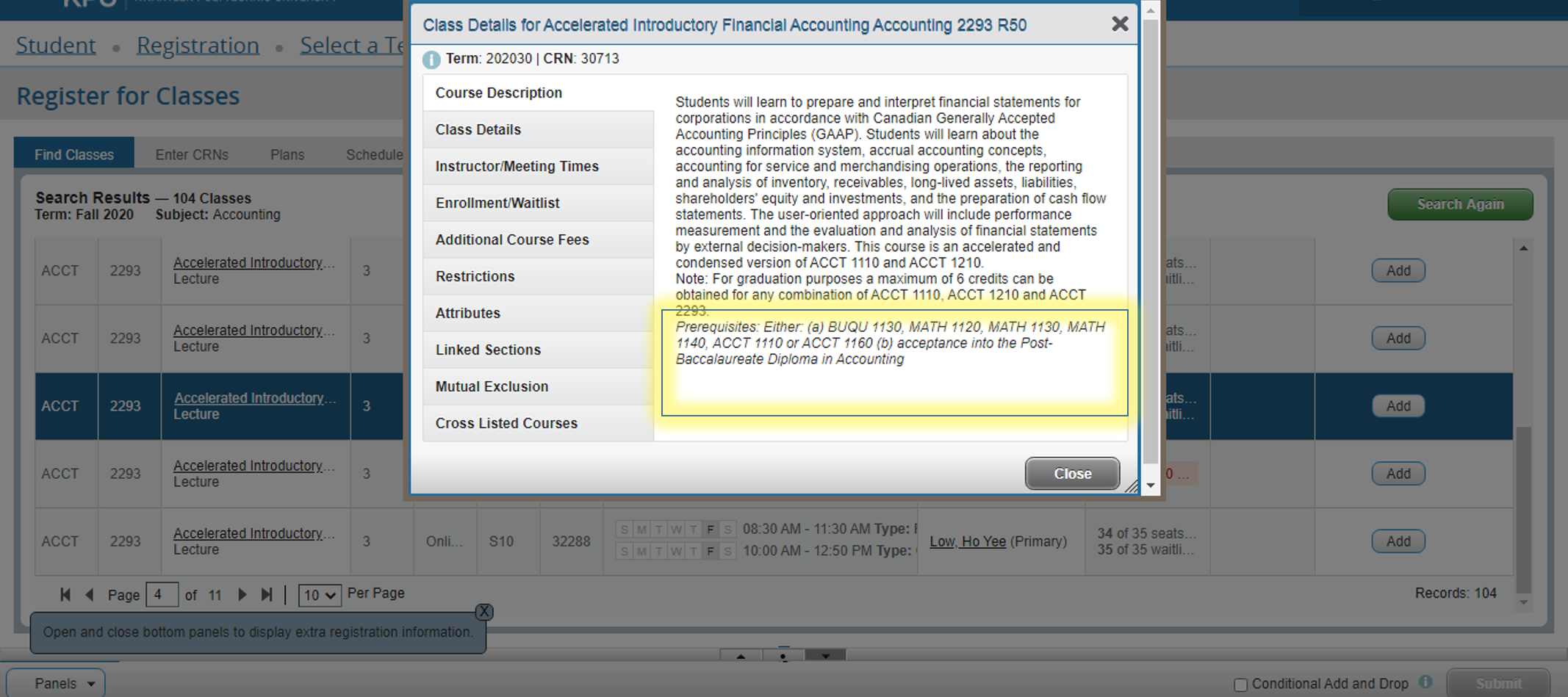
View the class details including the schedule, format, and final exam schedule.
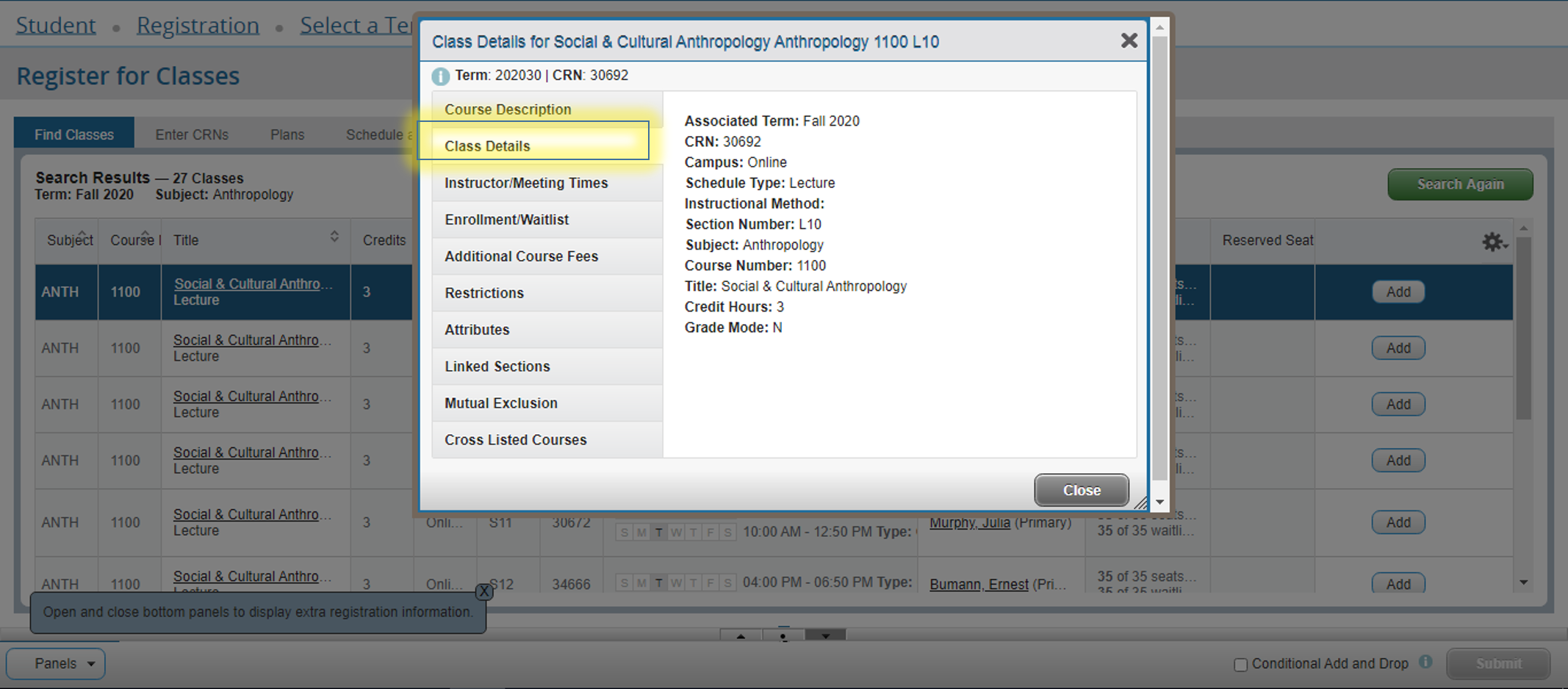
Reading the Search Results Left to Right (*you can also click on the Course Name for more detailed information):
- Subject: Course you want to Register in
- Course Number: Level and Particular class
- Title: Name of Course
- Campus: The campus the class is located (Make sure you select the right one!)
- CRN: Course Registration Number, same class just differentiates the classes
- Meeting Times: Which days you will be in class, either once or even twice a week. The highlighted day will let you know which day of the week you will be attending class), you will also be able to see which classroom you course will be held in. The second bar indicates the Final Exam Date
- Instructor: Who your teacher will be
- Status: How Many Seats are available to register or waitlist (NOTE it will also let you know if there is a time conflict!!!!)
- Reserved Seat: let you know if there are any seat reservations for the particular course
5. Once you've chosen a section to register for, select add.
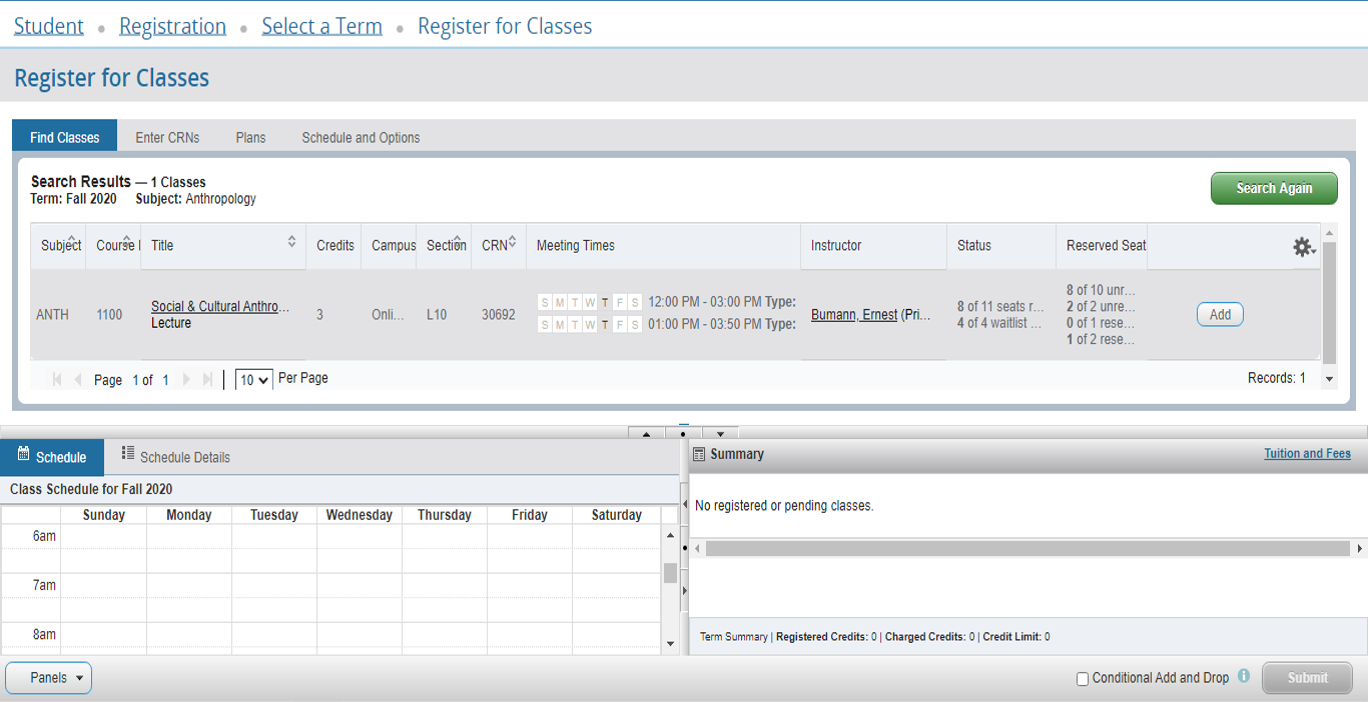
6. Be sure that you click "Submit" and then check that your registration has saved.
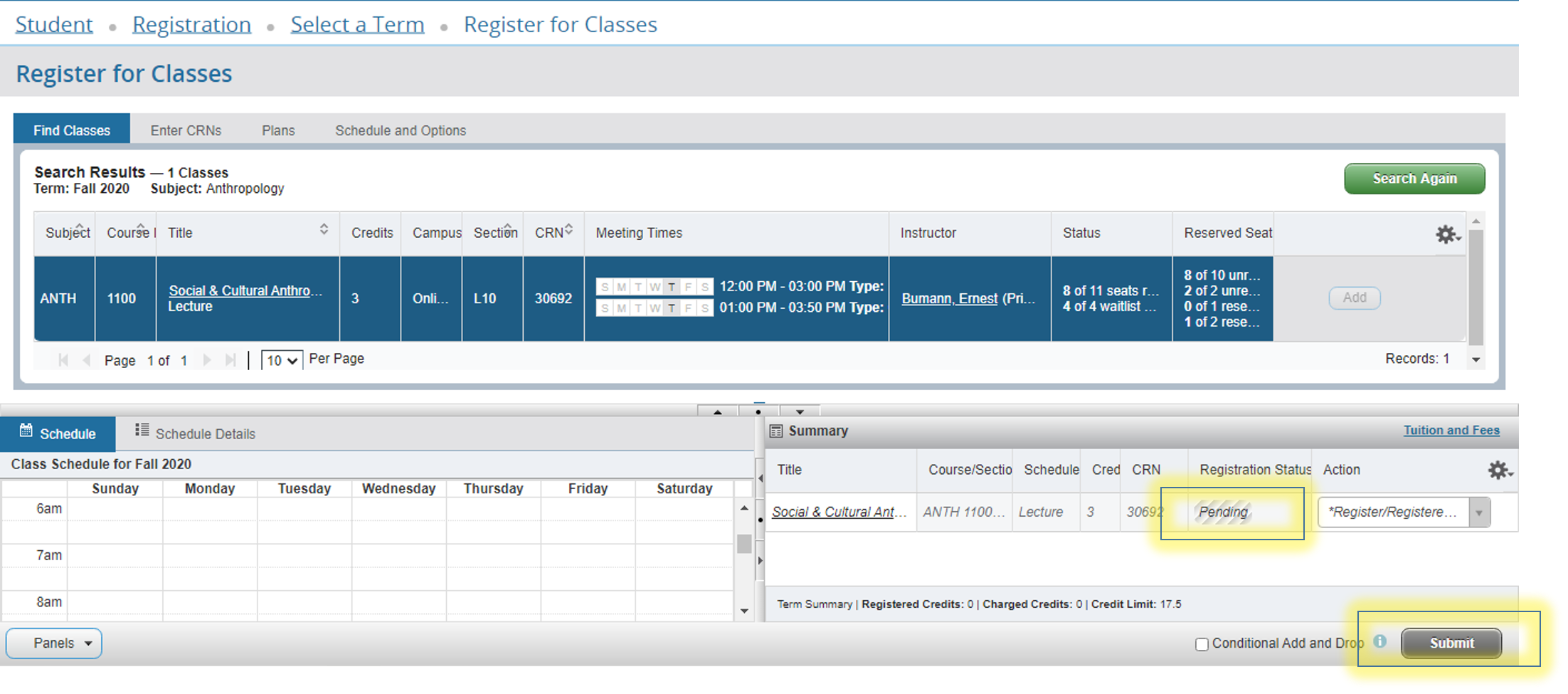
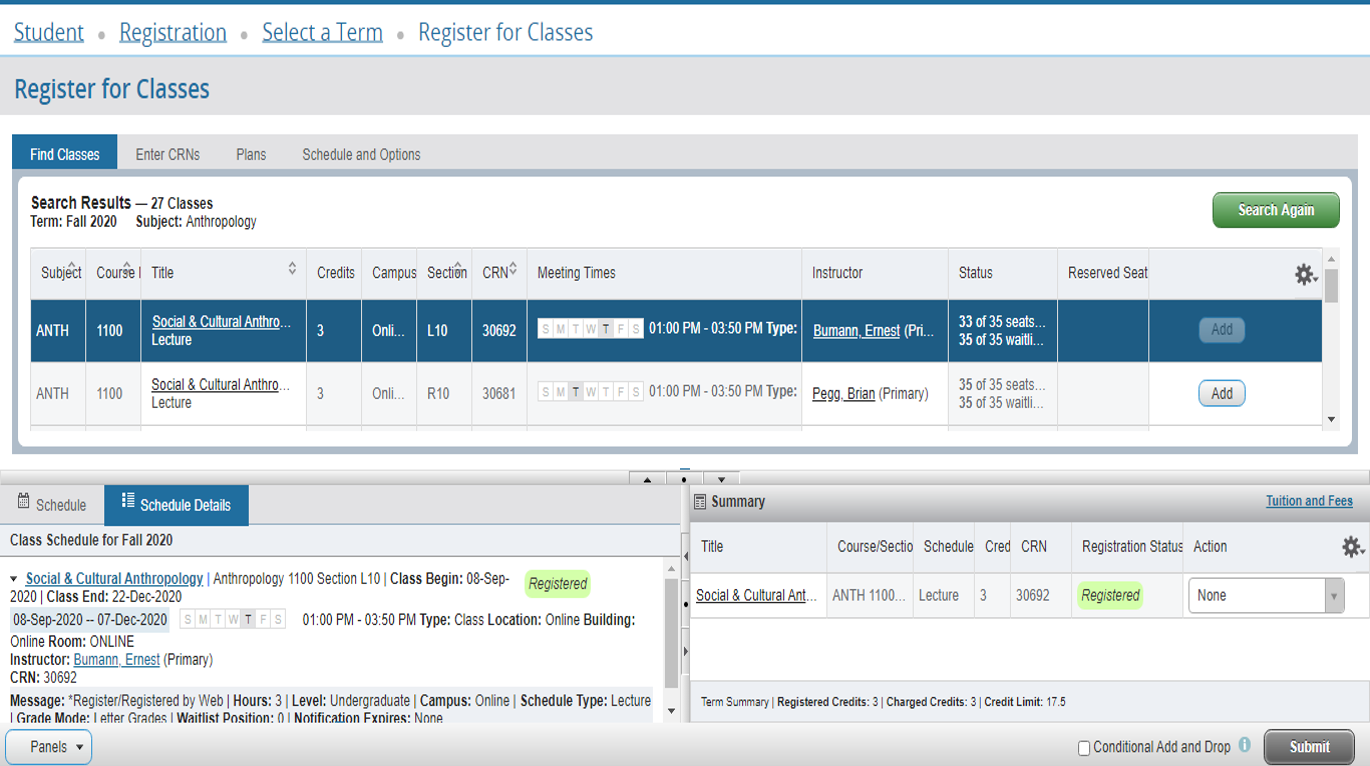
7. You may find that the section you wish to take is full. If this is the case, you may be able to put yourself onto the waitlist. See kpu.ca/registration/waitlisting for instructions. It is a good idea to create a list of backup courses and sections during your course planning, in case some of your desired classes are waitlisted
NOTE: The Action list is where you would “Drop” or “Withdraw” from the course. The left is your term schedule
- You can minimize each panel by toggling through these tasks
- The GEARS allow you to further filter your results
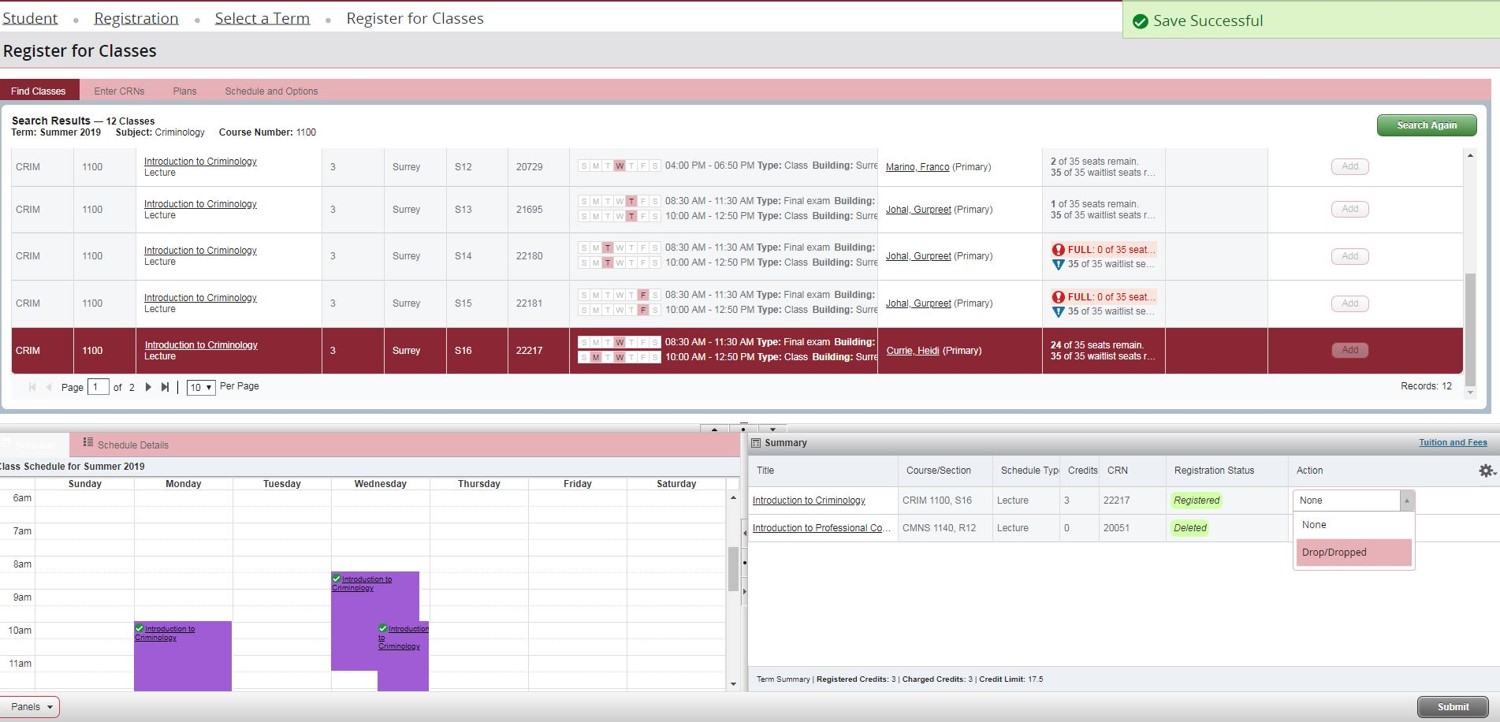
8. Registering for Labs. You will notice with most Science courses there is a lab and a lecture, to successfully register, you must register for the linked section. By choosing “view linked” you will see the appropriate linked section to the course.
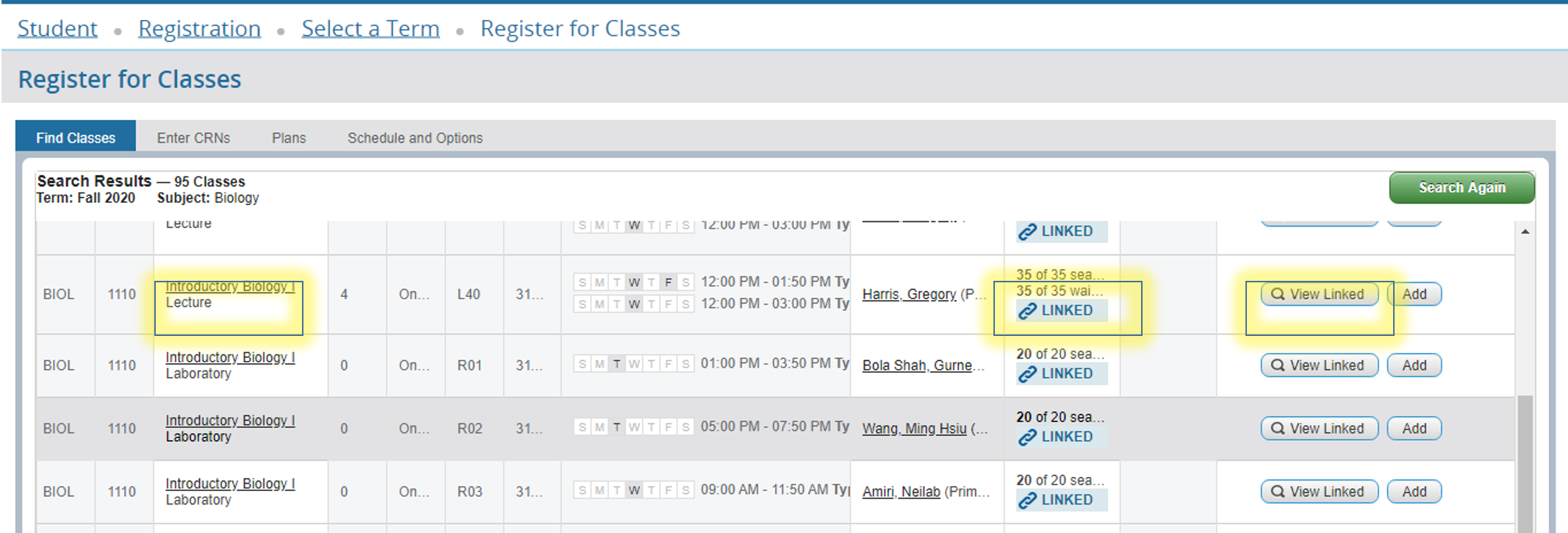
9. Click add all to register for the associated linked course/lab.
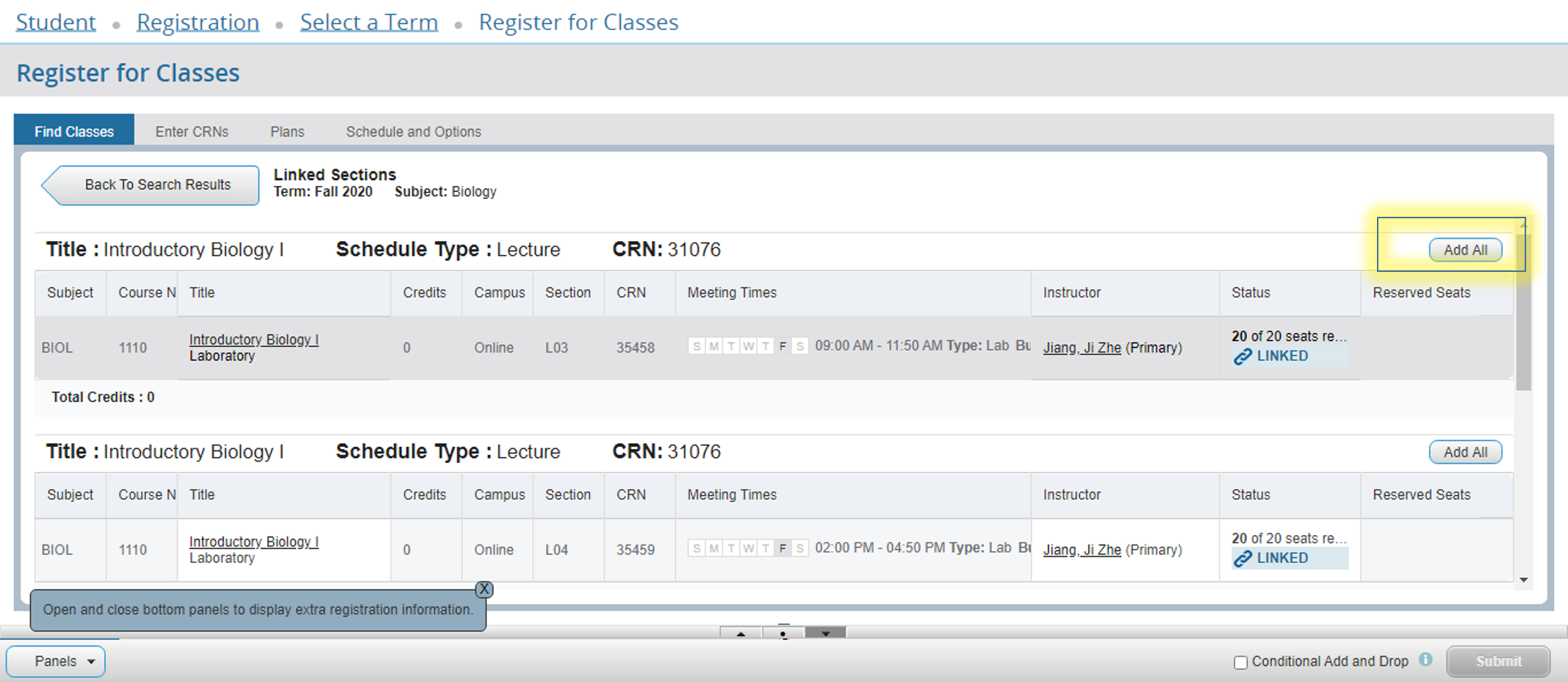
Both the lab and the lecture will be added to pending.
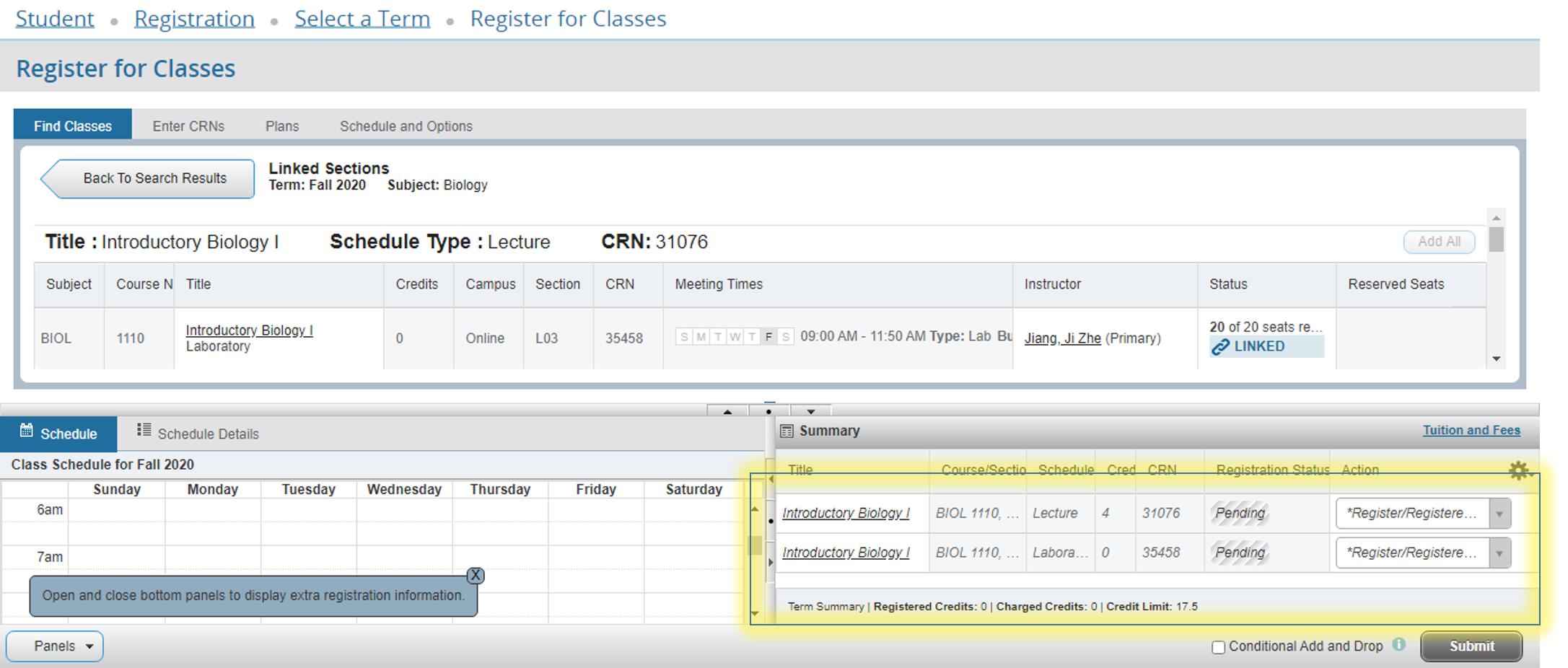
Don't forget to click "submit" to save your registration.
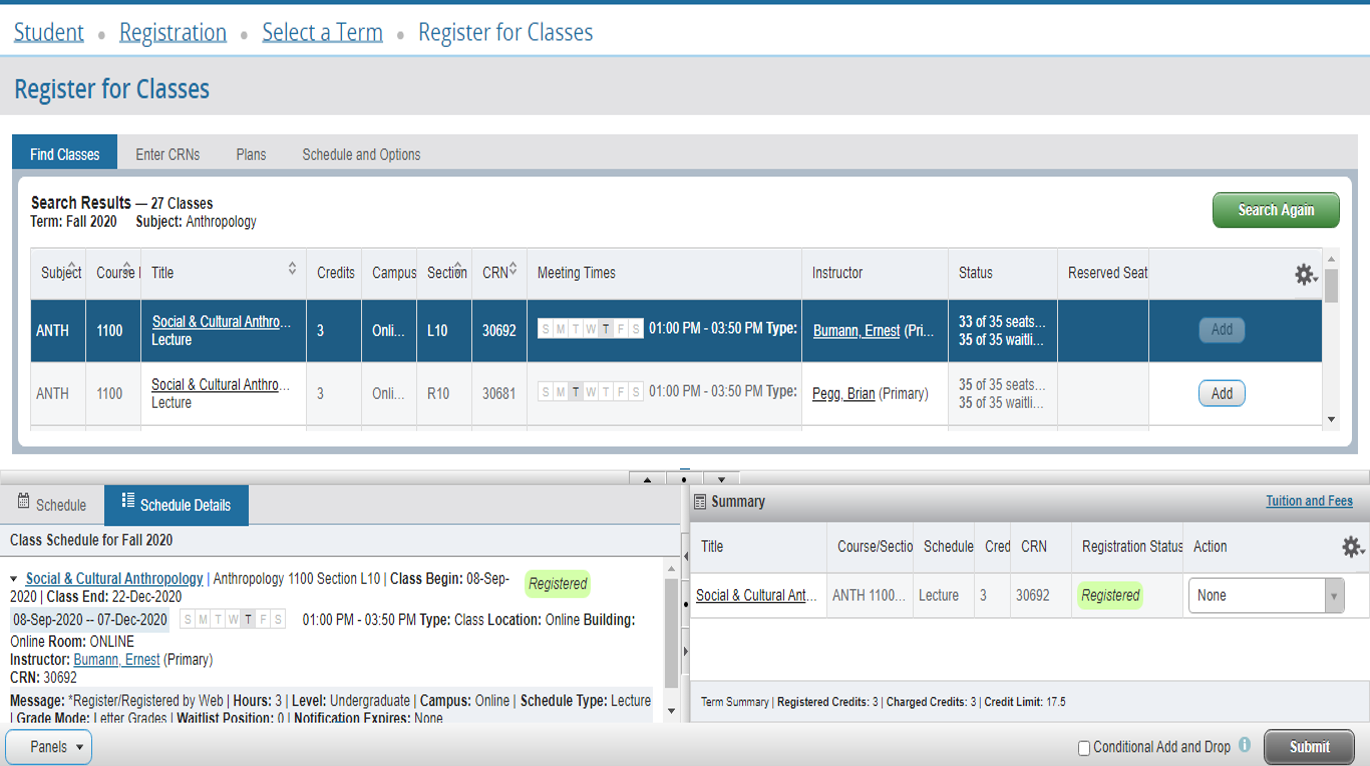
Helpful Links
Video instructions- https://www.youtube.com/watch?v=dK-UYc14UkA&ab_channel=KPUCentralAdvising
Waitlisting for Courses The class I want is full - what do I do now?
Application Deadlines When should I apply to Kwantlen to ensure that I am included in the scheduled registration period?