Joining a Microsoft Teams Live Event on a computer
1. Click the link to join an information session or event
Image

2. If you do not have the Microsoft Teams app installed, click on "Watch on the web instead."
Image
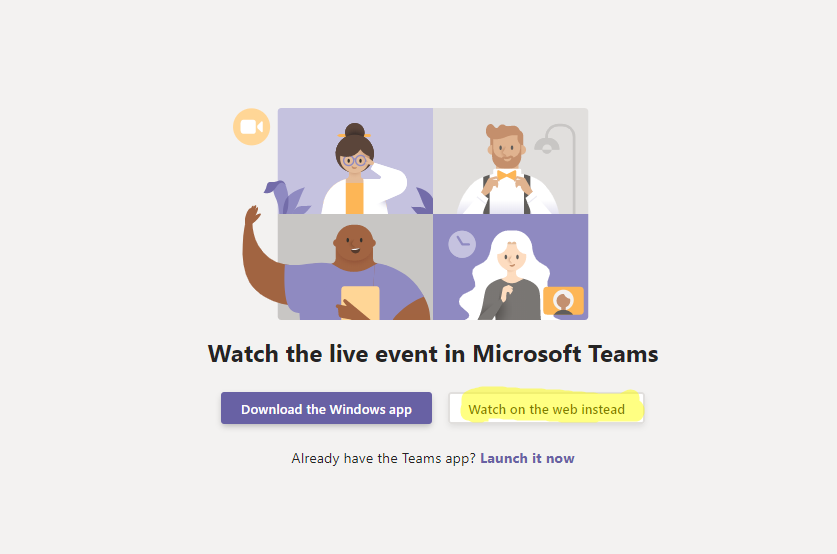
3. You may join anonymously if you don't have a Microsoft Teams account.
Image
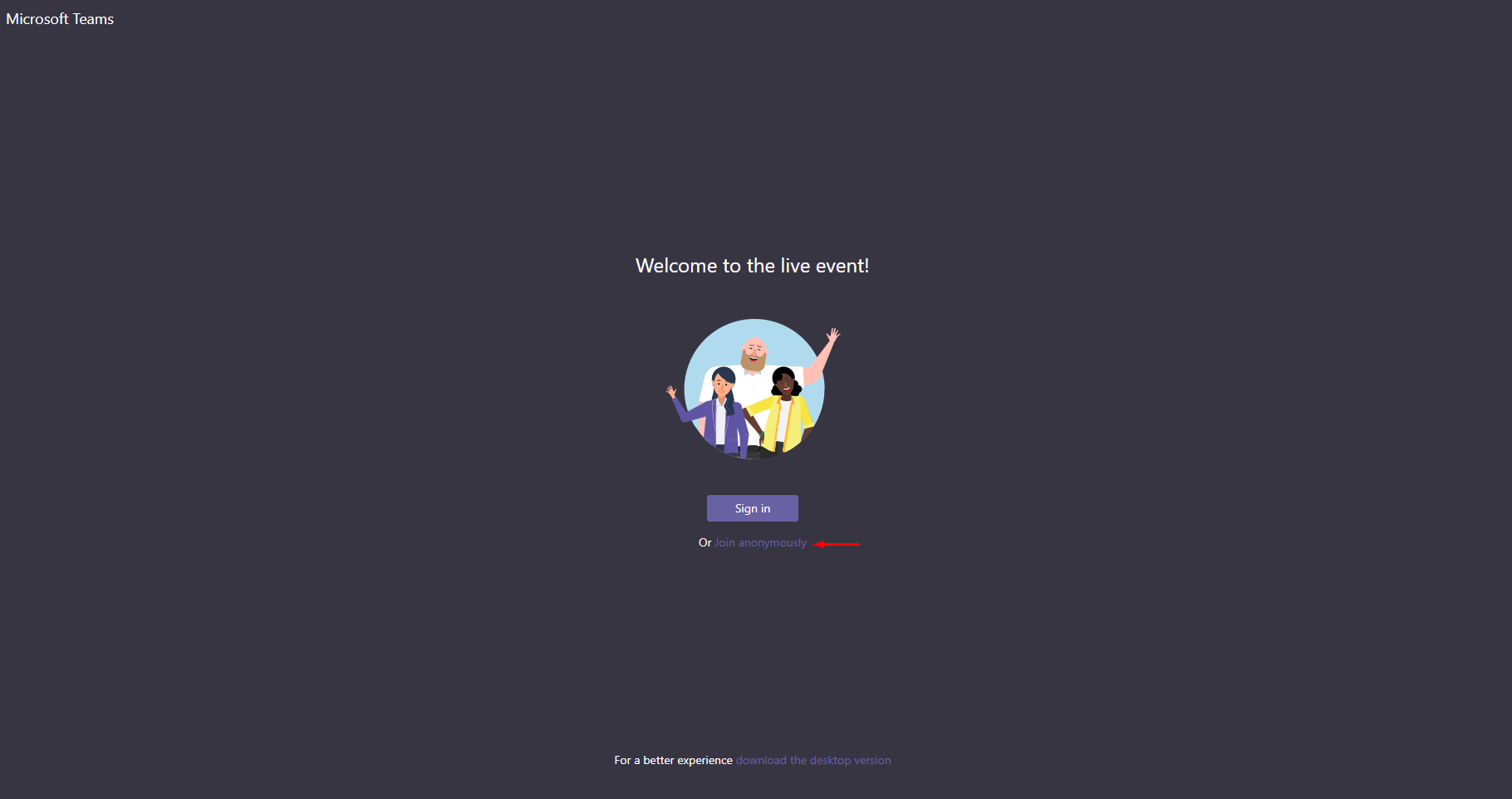
4. If you wish to send a message, click on the "Ask a question" button on the bottom right.
Image
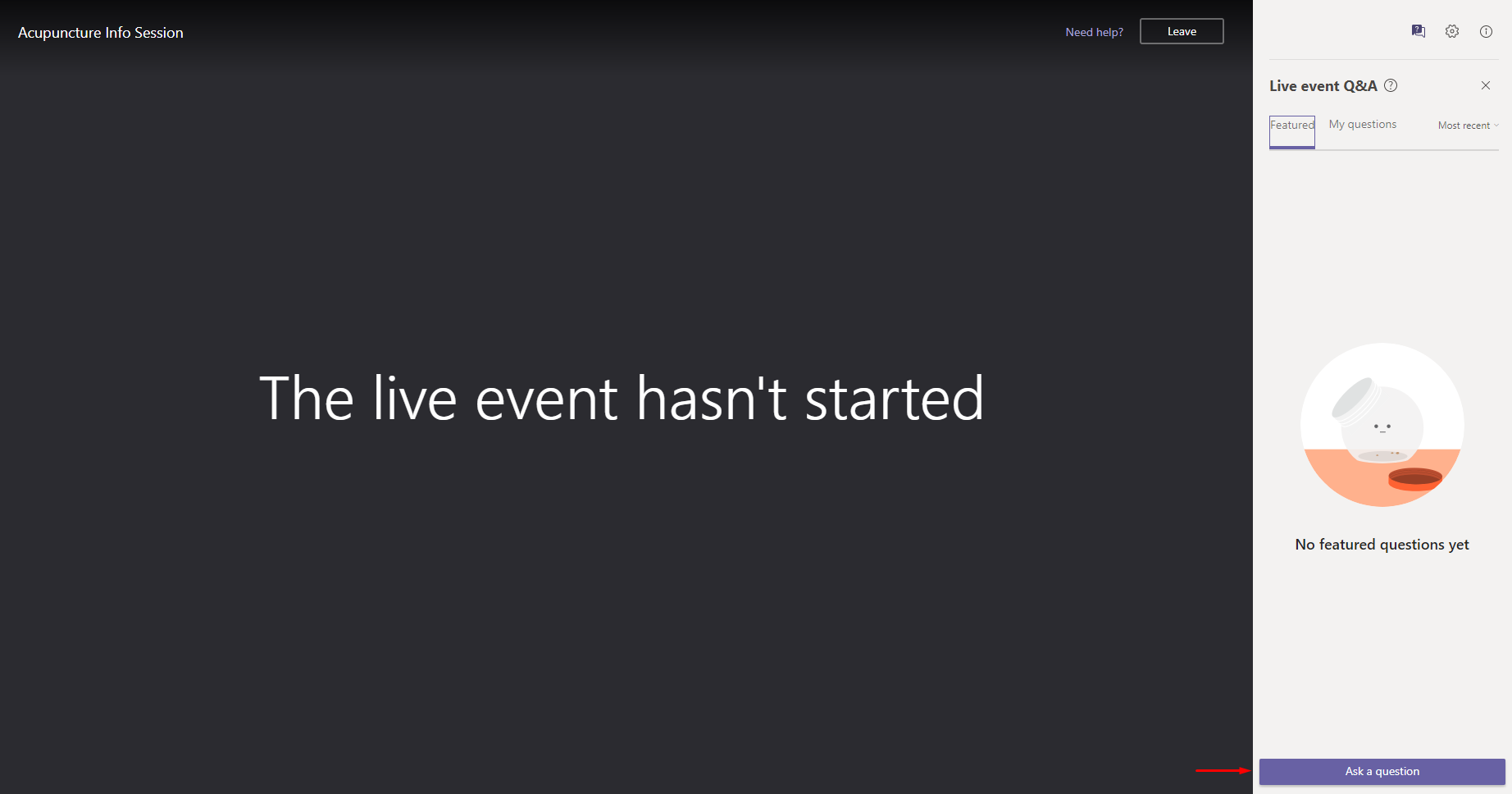
Joining a Microsoft Teams Live Event on mobile
1. Click on the link to join an information session or event.
Image
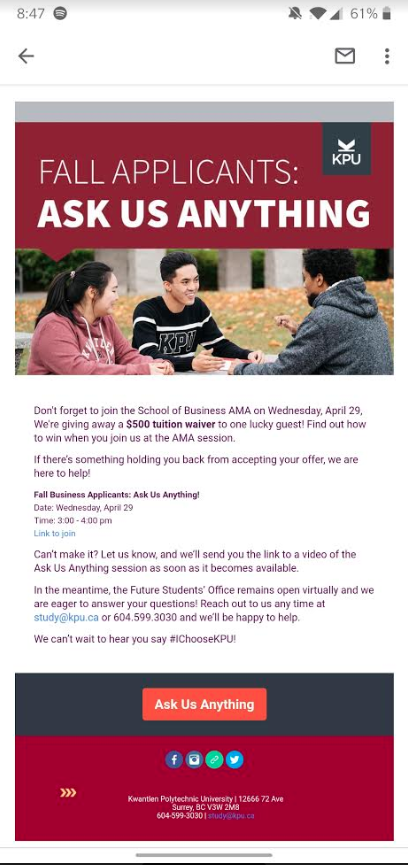
2. Click "Join as a guest."
Image
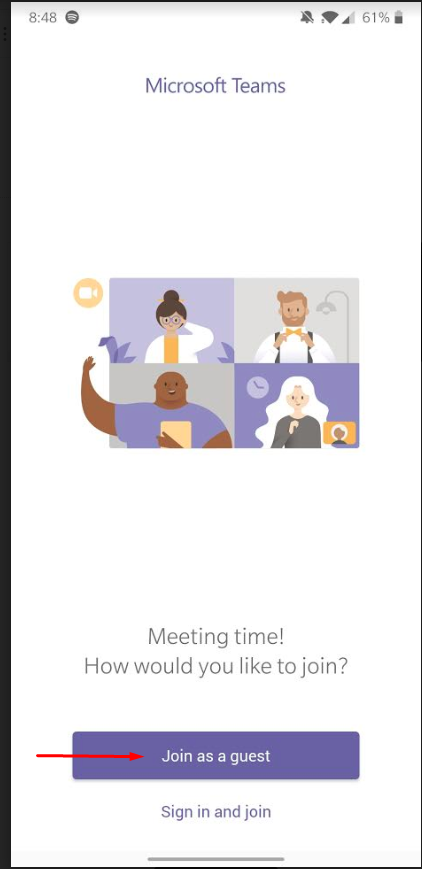
3. If you see the screen below, you'll need to download Microsoft Teams.
Image
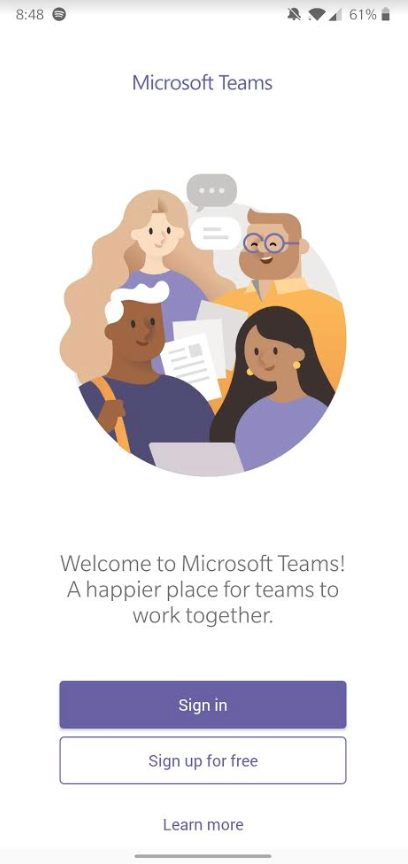
4. Enter your name and join as a guest
Image
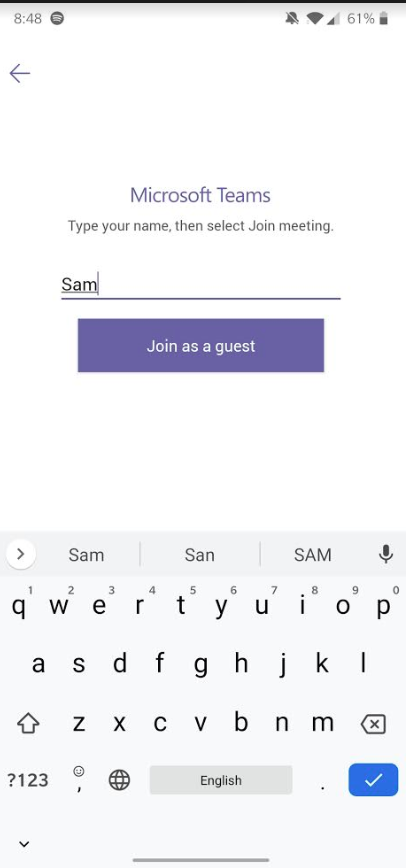
5. Join the live event
Image
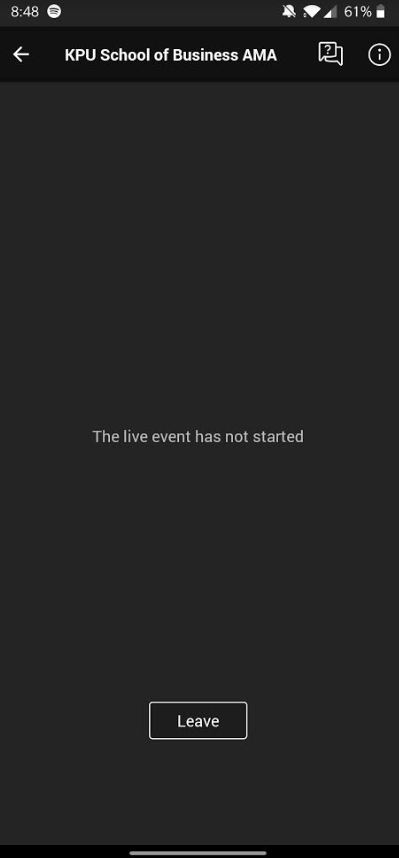
If you are experiencing any technical problems, please contact the Future Students' Office at 604.599.3030 or study@kpu.ca