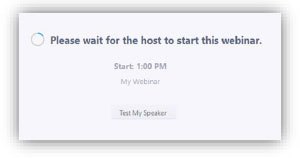It's as easy as 1, 2, 3 ... 4!
- Go to our website kpu.ca/talk/courses. Sign up and pay for a webinar course on Amilia.
- A few days before your course, you will receive a reminder email from Amilia with a link to the webinar and a password. Save this email somewhere you can find it…or add the link to your calendar.
- About 10 minutes before the start time of the webinar, go to the reminder email and sign in by clicking on the link and entering the password. (You can join using your web browser and do not need to download the Zoom app.)
You will typically see this screen until the Host of the webinar starts it.
- Make sure you join the webinar with your First Name and Last Name as attendance will be taken during the presentation. There may be removal of attendance if you are not on the class list for the TALK course.
Using a regular phone or iPhone to attend the webinar
If you don't have a computer and want to phone in and listen to the presentation, numbers will be listed in the email (use the 778 area code number). You will be able to hear the presentation, but you won't be able to see any slides. For iPhone users, use the one-tap link for your iPhone (use the 778 area code number). Some of the slides might be hard to see on the small screen.
What to expect during the webinar
- Courses are about 90 minutes, without a break. Unlike Zoom meetings, you won't be seen or heard by others during the webinar so you can get up and stretch.
- To ask a question, hover your cursor over the bottom of the screen until you see the options bar. Click on Q&A, type your question and tap Send. Your question will be answered at a specified time during the presentation.
- Depending on the preferences of the presenter, there may be a time when we can unmute the audience for questions or a discussion.
Navigating your Zoom Webinar
You will have the option of clicking on three buttons at the bottom of your screen:

- Use Chat to speak to the Co-host of the meeting about technical issues or questions the presenter doesn't need to answer.
- Use Raise Hand if the presenter wants to take a quick poll or when you are asked if anyone has any questions or we decide to unmute attendees for a general discussion.
- Use Q&A to type a question for the presenter, which will be answered at an appropriate time. Clicking on this option will show you questions that have already been asked by attendees.
- If the presenter wants to do a more formal poll, a separate box will pop up on your screen. Click on your answer(s), being sure to scroll to the bottom of the box using the scroll bar to the right of the questions or your down arrow, and then click Submit.