The IT Department made an important change to our KPU Password Policy in July, 2024.
All new passwords require a minimum of 12 characters. Your initial default password is your birthday plus KPU ID in the format of ddMonyyyy_123456789, for example: 09Mar2002_100654321 A new password will not be accepted if:
If you are a former employee or student returning to KPU, your password will remain the same as you last set it. |
Self Service Password Reset (SSPR) at KPU allows users to update, recover or reset their password without contacting IT.
To get started, register for SSPR. As part of the registration process you will need to:
- Setup an authentication phone number
- Setup an authentication email address
- Setup some security questions
Once you are setup in the system, you will be able to reset your password online using your choice of phone, email or security questions for authentication.
Security Note
The security that you set up in this system is not used for any other purpose than to confirm it's really you requesting a password change or reset.
Microsoft or KPU do not have any tracking access to your personal device.
Password (or Passphrase) Criteria
KPU passwords have requirements as follows to help make them secure and not easy to hack.
| Password/Passphrase Requirements: |
@ # $ % ^ & * - _ ! + = [ ] { } | \ : ' , . ? / ` ~ ( ) ; < >
|
| Characters Not Allowed |
|
For better security, it's recommended to use a Passphrase rather than a Password. Click here to learn about Passphrases.
Use a Passphrase with a minimum of 16 characters to create a complex combination that contains upper and lower-case letters, numbers and symbols.
If a Password is used, it must be a minimum of 12 characters and be as long as possible.
| Good Passphrase Examples | Good Complex Password Examples | Bad Examples (Easy to Guess) |
| Pa$$ Turtle Phrase | Hx%2Pe2fWE24 | Pa$5w0rd! |
| Trophy.sky. sings.gold! | 5vE@Pu57^j3h | WhiteCaps2018 |
| 1Plusfourbreaches! | 9#fAaXu7y6tt | 12345678ABC |
| Fearlessdrag0nh0rse5 | p39&k1WX3EGxKo | GameofThrones |
| RAINbeachpuddle$ | gqEWep8#32v2xF8i | Vanc0uv3r |
| SingingLionorLamb+ | Yy6*&u22rBf8 | 2-Mar-76 |
| Elephantkickscat!.! | Jb06MTKS35b7 | qwerty1234 |
| MonkeyPatsTiger1 | 854Htt8EvRd1 | M0nk3yABC |
| MamMaMiaLetMeGo! | 4Qz7cSPgdAB15wLm | ILoveYou |
How to Register for SSPR
How to Reset a Password
Ready to get Started?
Click the link for your group.
Already Have SSPR Setup?
Forgot Your Password?
Students Who Are Employed at KPU
Student and employee passwords are managed separately; changing one password will not affect the other one.
- All student passwords are synchronized (student computer login, Moodle, student email, One.KPU)
- All employee passwords are synchronized (employee computer login, employee email, One.KPU for time sheets)
Students Who Are Not in SSPR
We have not enabled SSPR for former students. You can still change your password through your student email account.
- Log into student email at HERE
- In the upper right corner of the window, click your Profile icon and View Account.
- Next, click the CHANGE PASSWORD button.
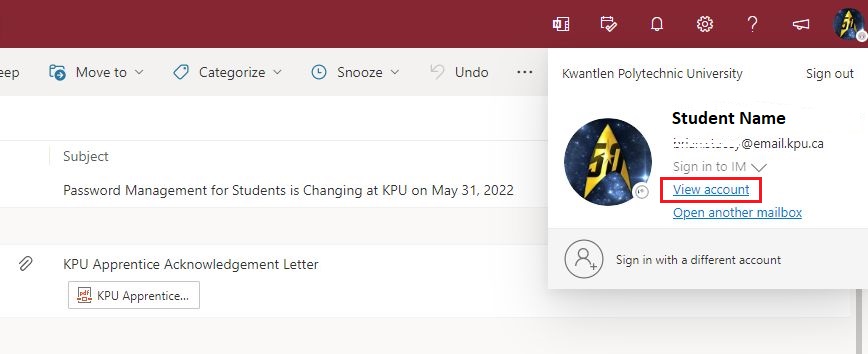
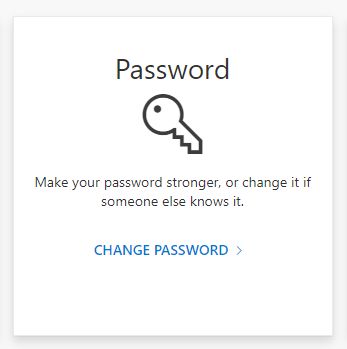
Clearing Out Old Passwords
Windows keeps track of password data in the background and automatically updates as needed.
This data can interfere with a password change, so it can help to clear out the old data.
- Open Control Panel
- Go to Credential Manager
- Switch the view to Windows Credentials
- Highlight and delete Microsoft Office related data
Try applying a password change after clearing out the old information.
Update a Local Laptop Password
Employees with VPN access can follow this process after changing a KPU password while off-campus.
- Connect to VPN with your new password
- Press the Windows Key together with the "L" key to lock the laptop
- Enter your new password to both unlock the laptop and update the local password