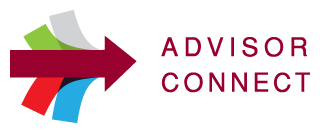Current students seeking assistance from an academic advisor are welcome to make a one-to-one appointment based on the advisor’s availability. These appointments are intended to assist students with in-depth questions regarding their academic planning. Students make appointments using Advisor Connect!
This online appointment booking system allows current students the flexibility and convenience to book their own advising appointment. To book an advising appointment, please follow the instructions outlined below. For additional assistance with how to book an appointment or if you are having difficulties logging in to Advisor Connect, email Arts Degree Advising at ArtsDegreeAdvising@kpu.ca
Note: For success in using Advisor Connect, please use Mozilla Firefox. If you are booking an appointment using your mobile, once you log in to Advisor Connect, scroll to the bottom of the page and click on the mobile version on the left.
Log in to Advisor Connect using your KPU student ID and password.
To schedule an appointment, go to “Schedule an Appointment” located on the right of the page.
In the “Choose a center” box, select the appropriate advisors for your concerns from the drop-down menu.
In the “Required” drop-down menu, select the reason for the appointment.
Select the LOCATION: “In Person”, “Online”, or “Phone” for your advising appointment. If you select “In Person”, then select the campus from “Choose a location”.
Click the “Search” button.
Scroll down for all the available appointments or to “load more” options, or use the Calendar icon at the top to search for a different day.
Click on the appointment you want to schedule.
Enter specific “Appointment Notes” that will assist your Academic Advisor prepare for your appointment. Do not leave this field blank.
- Click “Confirm”.
- A confirmation email will be sent to your KPU email in-box (If you activated your text messaging option from the main menu, you will also receive a text message regarding your appointment).
Preparing for an Appointment
- Make sure you have read and understood all related information such as calendar descriptions of program requirements, your MAP audit, or other KPU websites.
- Write down your questions or concerns ahead of time.
- If needed, bring all related documentation (such as test results, transfer credit evaluations, or KPU correspondences) or forms (program declaration, course substitution) to be discussed with an advisor.
Cancelling an Appointment
Appointments may be cancelled through Advisor Connect up to 10 hours before the meeting time. To cancel within 10 hours of the appointment time, phone 604-599-2828.
Log in to Advisor Connect using your KPU user name (student ID) and password.
At the top right, you will see any future scheduled appointments.
When you see the one you want to cancel, click on the “X” to cancel it.