Many students have faced the dilemma of closed or full sections during registration. Most sections being offered for a term allow for a waitlist. If a seat is dropped for a course with a waitlist, the student at the top of the waitlist will be offered that seat.
PLEASE NOTE: Not all classes use waitlisting. Some classes are program restricted and will remain that way for the duration of the registration period. Additionally, being placed on a waitlist does not guarantee you a seat in the class. Waitlists do not carry forward to subsequent semesters.
If waitlisting for a class, students are responsible for checking their KPU email multiple times every day to see if they have been offered a seat. It does not cost anything to be on a waitlist and it does not count as a registration. Once a seat becomes available in a section and the student at the top of the waitlist, will receive a Watilist notification email to their KPU email account and will have 24 hours to accept the seat offer. Ensure that the device is set to Pacific Standard Time (PST) as that is the time zone upon which the deadline is based. Check our the FAQs below for more details about waitlisting.
Waitlisting FAQs
How do I place myself on a waitlist?
When you attempt to register for a class that has no seats remaining and has waitlisting available, you will be given a “Closed section” error message. From the dropdown menu choose Waitlist/Waitlisted and select Submit. You will now be on the waitlist.
Can I place myself on more than one waitlist?
You may be on numerous waitlists. However, you cannot be on multiple waitlists for the same class, and you may not be registered in a class and be on the waitlist of a different section of the same class. For example: you cannot be registered in ENGL 1100 S10 and be on the waitlist for ENGL 1100 L10.
Can I see what position I am in on the waitlist?
To see your position on the waitlist, select the Schedule Details tab in your Class Schedule window. The message under your waitlisted course will give you information about the course including your position on the waitlist and when your offer expires if you have been sent a seat offer. If you do not see a message, click the arrow to the left of the course title and the message will display.
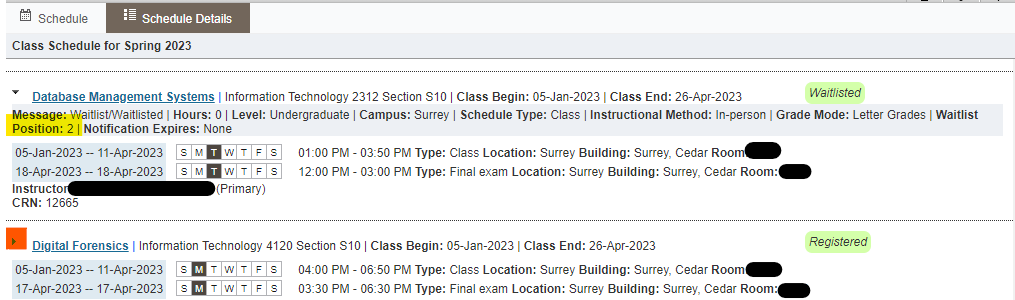
Do I have to have the prerequisites before being placed on the waitlist?
Yes, you must have the prerequisite for the course before you register or waitlist for the class.
If you are taking the prerequisite in the current semester, for a class you wish to take in the next semester, you will be able to register or waitlist until your final grade is submitted. If your final grade does not meet the listed prerequisite, you will be removed from the class if you are currently registered or waitlisted.
If you are planning on obtaining a prerequisite waiver for a class, you must have that waiver in place before you can register or waitlist for the class.
Can I place myself on a waitlist if it has a time conflict with my registered classes?
Yes, you may waitlist for a class that does not fit into your currently registered class schedule. However, if you are offered a seat, you must correct the time conflict before you will be able to register for the waitlisted class.
Can I place myself on a waitlist if it is my 3rd time taking the course?
No, students are not permitted to waitlist or register for courses for the 3rd time without an approved waiver. Waivers can be obtained through Academic Advising. Information about this process, including the waiver form, can be found on the Advising website. Advising typically takes 5-7 days to process these types of requests, so make sure you plan ahead if you are in this situation. Students will be allowed to place themselves on a waitlist once they have been approved by an advisor.
How do I waitlist for a class that has a lab component?
You must waitlist for the lecture component of the class. When you receive a waitlist notification email saying there is a seat available in the lecture, you must change your status for the lecture to “Register/Registered” (DO NOT PRESS “SUBMIT CHANGES”) then click Add on the linked lab section at the same time. Once you have added the lab section and selected a status of “Register/Registered” for both the lecture and the lab, select Submit .
PLEASE NOTE: If the available lab does not work with your schedule, you must alter your schedule or drop your waitlisted class. You may add yourself back to the waitlist, however, you will be placed in your new priority order. There is no guarantee as to which lab may become available.
How will I know if there is a seat available?
Seat notifications are sent out once a seat becomes available to the student's KPU email. They are sent out based on the priority of the students on the waitlist. Each student who receives a notification will be given 24 hours to either complete their registration into the offered seat by selecting “Register/Registered”, remove themselves from the waitlist by selecting “Drop/Deleted”, or do nothing at all. If you do nothing at all, you will not be sent any further notification and you will be removed from the waitlist. Subsequently, the next student on the priority list will be sent a notification.
NOTE: This email is the ONLY notification that you will receive regarding the availability of a seat in a class with a waitlist. It is important that you check your KPU email multiple times a day and take responsibility for your own registration in the class.
What happens when a new section is added and a waitlist exists?
Students currently on an existing waitlist for the same course will be sent a courtesy email notification to their KPU email account alerting them to a new section that will open on the following business day. The date and time for the section opening will be mentioned in the courtesy email sent to the students, so check for the section's availability and register as space allows.
What do the status messages mean?
Once you have attempted to register for a class, the system will display one of four status messages:
- Closed- ### Waitlisted - there are no seats for registration and there are ### number of people already waitlisted. You may choose Waitlist-Waitlisted from the dropdown menu in your registration summary screen.
- Open- ### Waitlisted - there is an available seat for registration however, it has been offered to someone on the waitlist - there are ### number of people already waitlisted. You may choose Waitlist-Waitlisted from the dropdown menu in your registration summary screen.
- Closed – Waitlist Full - there are no available seats for registration or waitlisting.
- Open – Waitlist Full - there is an available seat for registration, however, it has been offered to someone on the waitlist and the waitlist is currently full. You have no option for waitlisting or registering. All available seats on the waitlist have been taken.
When does waitlisting end during the semester?
Students can add themselves to the waitlist for a class until two days before the term commences (for Session 2, they can waitlist until two days before Session 2 commences). Waitlist offers will only be sent until the day before the term commences (or for Session 2, until the day before Session 2 commences). On the first day of the term or session, students will be purged from all waitlists.
Registration will remain open until the add/drop deadlines (see Dates and Deadlines). During this period, if a seat becomes available, any student who is eligible to register in the course can register as space allows based on first come first serve.
Important things to remember
- Make sure you have the prerequisites for your desired classes before registration begins.
- Make sure you have no holds on your account as they will prevent you from registering or placing yourself on a waitlist.
- You will only receive one email notification of an available seat. You must be sure to check your KPU email on a regular basis or you will miss the chance to get a seat from the waitlist. If you miss your chance, you can place yourself on the waitlist again, however, your priority will be at the bottom.