The Registration application includes a course search feature. You do not need to log in to use the Browse Classes search tool. You can access Browse Classes via ONE.KPU.ca choosing the Register for Classes icon or through your Online Self-Service account>Student Menu>Registration.
Watch this video on how to Browse Classes!
On the Registration landing page, select Browse Classes and choose your term from the dropdown menu.
Enter your search criteria and click the Search button. On the main search page, you can search by subject, course number or a keyword.
Choose Advanced Search for more detailed search options, such as campus, instructional method, meeting times, session type, instructor, or attributes (e.g. quantitative, writing requirement or zero textbook costs).
The search results will show you the sections scheduled for the term, including the campus, meeting times, available seats or if there are seat reserves on the section. The Meeting Times column displays both the class and final exam scheduling information and sometimes the final exam information is listed first - make sure you are aware of the meeting time and days for both.
If you want further details about the seat reserves on a section, please refer to Reserves and Restrictions in the Registration Guide.
To see more details about a course, click on the course title and a Class Details window will open. In this display, you will be able to see:
Selecting the gear icon will give you the option to customize your search results by turning columns on or off in the display window.
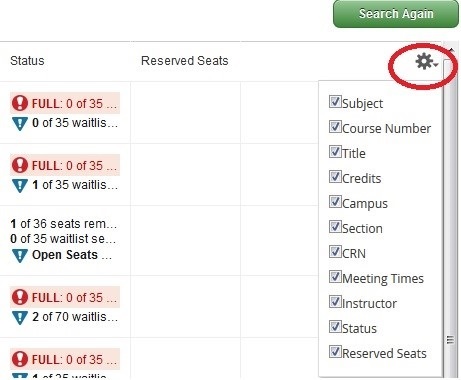
Once you have finished searching for courses, select Registration from the links at the top of the page to return to the main Registration page.